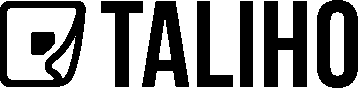Settings
How to Modify Company Information in Taliho
Your company information—such as your company name, address, and website—is essential for accurate branding and communication. This information is displayed prominently at the top left corner of every Taliho page, ensuring your brand is consistent across all interactions within the platform. Follow the steps below to easily update your company information in Taliho.
Step 1: Access the Settings Tab
Start by navigating to the Settings tab. You’ll find this in the sidebar menu on the left side of your dashboard. The Settings tab is the gateway to managing your company's core details.
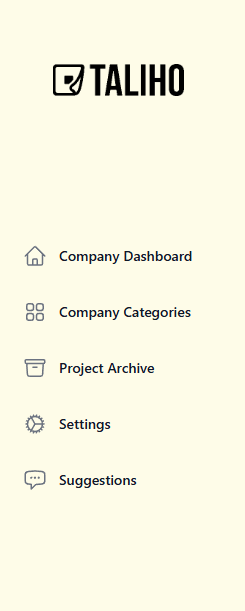
Step 2: Open Company Info
Within the Settings tab, look for the Company Info module. Click on it to access the page where you can view and edit all essential company details.
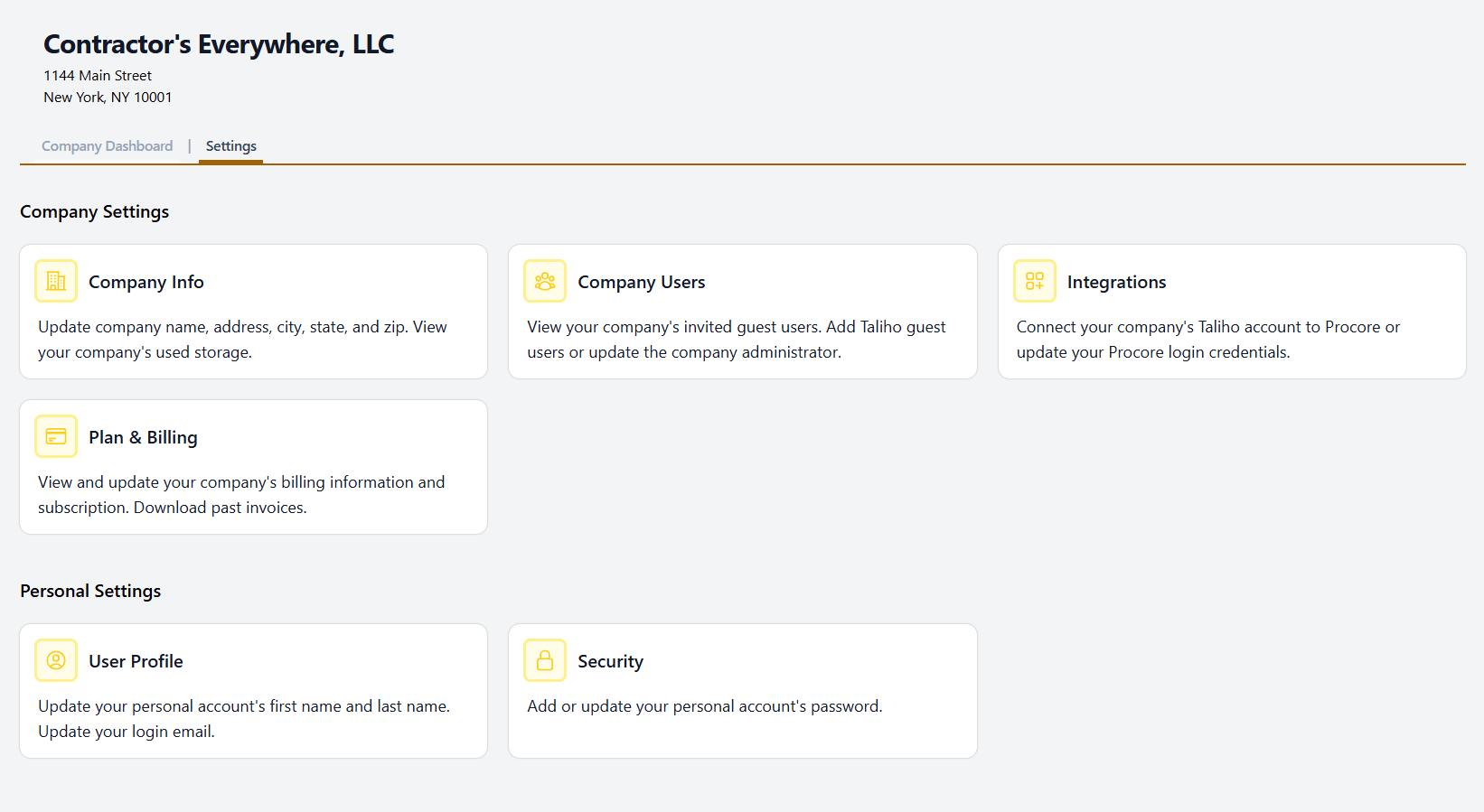
Step 3: Edit Company Information
On the Company Info page, you’ll see fields for your company name, address, and website. Update each field as needed to keep your information current and accurate. Whether you’re updating your address or adding a new website URL, Taliho makes it straightforward to manage these changes.
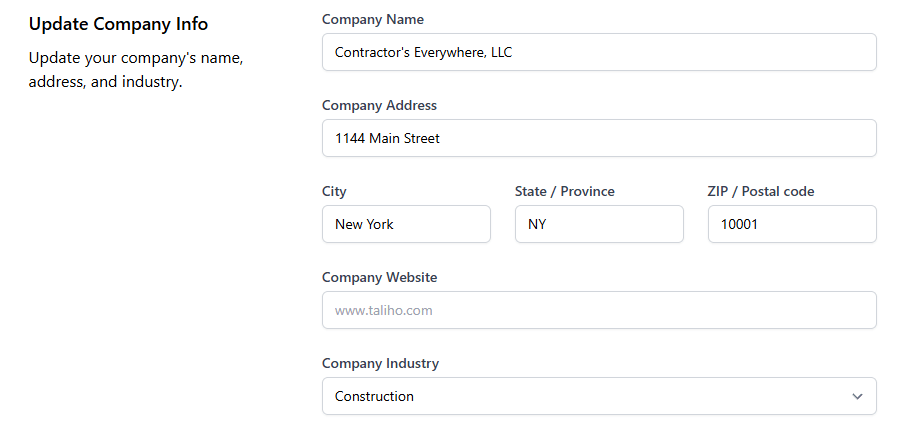
Step 4: Save Your Changes
After making the necessary edits, don’t forget to save your updates. Click the Save button located at the bottom right corner of the page. This ensures that all modifications are applied and reflected across the Taliho platform.
Extending Your Brand with Taliho
By keeping your company information up-to-date, you ensure a consistent, professional appearance within Taliho and across all project interactions. Taliho not only simplifies information management but also empowers you to extend your brand into every communication—from QR codes and NFC cards to project documents. This seamless integration of your brand reinforces your company’s presence, helping maintain a cohesive, recognizable look that clients and team members can trust.