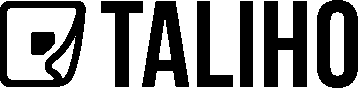QR Codes and Groupings
How To Make a Quick Code in Taliho
Quick Codes in Taliho are versatile, single-use QR codes ideal for on-site applications. They dynamically connect to project data, making them perfect for important links, such as MSDS documents, while enabling updates throughout the project. Users can create Quick Codes in three different ways, depending on their needs.
Step 1: Select a Project
- From the Company Dashboard, choose the relevant project to link the QR Code to.
Step 2: Navigate to Quick Codes
Go to the Project Dashboard and select the “Quick Codes” module.
You’ll see a “Create” button at the top. Click this to start making a new Quick Code.
Step 3: Choose Your Quick Code Type
- In the “Create Quick Code” pop-up window, choose one of three Quick Code types:
Taliho Quick Codes
Use this type for maximum flexibility, allowing you to upload documents, add custom links, or fetch files from Procore.
Click on the “Taliho QR Code” button.
Enter the “QR Code Name” in the text field.
Click “Create.”
You’ll be redirected to the “Populate” page, where you can add documents, set custom links, and manage the QR Code as needed.
Custom URL Quick Codes
These codes are ideal for directing users to a single URL, useful for cloud-based document sharing (e.g., Google Drive).
Click on the “Custom URL” button.
Enter a clear “QR Code Name” that describes the link’s purpose.
Enter the “Custom URL” – the destination for this QR Code.
Click “Create” to save and complete the URL-based Quick Code.
Procore QR Codes
Designed for Procore users, these codes link to any of Procore’s 15 available tools, ensuring access to the latest project information.
Click on the “Procore QR Code” button.
Select the relevant “Tool” from Procore.
Click “Create.” Taliho will automatically label the code with the selected tool’s name and fetch the data.
You’ll be redirected to the Populate page to view and manage the information pulled from Procore.
With Quick Codes, you can provide easy access to up-to-date project information, while Taliho’s dynamic functionality ensures your codes stay relevant throughout the project lifecycle.